Why?
- Reduces disk fragmentation in your system disk.
- Reduce disk load aside from virtual RAM usage on system disk.
Before you proceed, I would like to advice that you clear your browsing history to avoid the previous cache (default directory) from mixing up with the new directory. Be warned though, you'll lose saved password and history, but nevertheless not doing so is alright.
Create a New folder in the desired location (Preferably in a new partition or RAM disk) and rename it to whatever Folder Name you like, make sure to remember the path name for Step 6.
In this tutorial I’ll be using D:/Firefox Cache as the location.
- Launch Mozilla Firefox.
- In the address bar, type it about:config and hit enter.
- You’ll be asked to accept the Warning by ticking the box and clicking the button.
- Right click anywhere in the field box and navigate to New>String
- In the New String Value pop-up box, paste this browser.cache.disk.parent_directory and hit enter.
- In the next pop-up box of New string value, put the desired directory, such as D:/Firefox Cache/ and hit enter.
- Close and re-open to take changes.
See more for Screenshots!




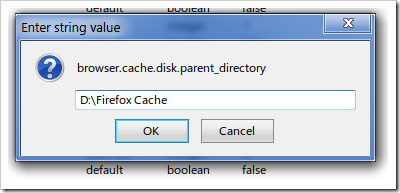








0 comments:
Post a Comment