Installing and Configuring hMailServer
The installation of hMailServer is fairly straightforward. Open the installation package and proceed to step through the setup pages. All of the default options are fine. When prompted, enter an administrator's password that you will remember. Finish the installation and the hMailServer administration login panel will open. Select the “Administrator” account and click “Connect”. You will be prompted to enter your password:
After you submit your password, hMailServer Administrator will open. Click the “Add Domain...” button.
Enter the domain name “localhost.localdomain” in the Domain text box and hit “Save”.
You will see the new domain added on the sidebar. Right click the “Accounts” sub-menu and click “Add...”.
Enter the name for your email account and then give a password for it as well.
After the new account is saved, go (in the sidebar) to Settings > Protocols > SMTP and click on the Delivery of email tab. Enter “localhost” into the Local host name field and save.
Next, go to Settings > Advanced > IP Ranges and select “Internet” and click “Remove”.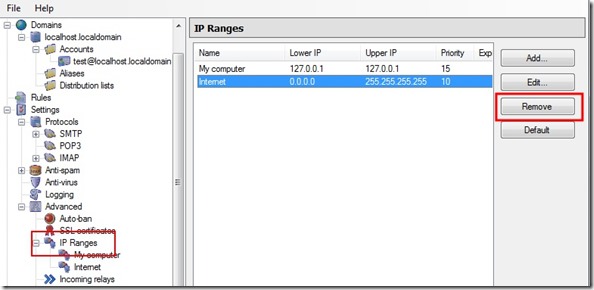


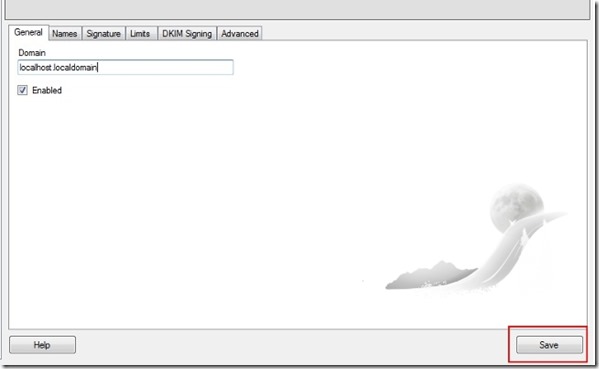
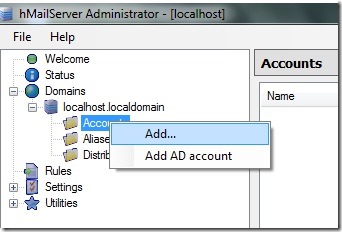
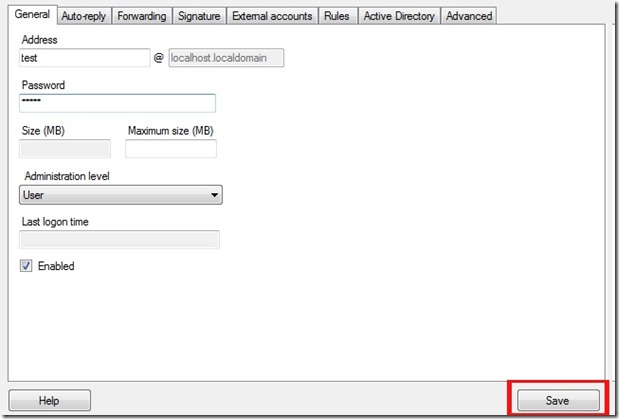









0 comments:
Post a Comment